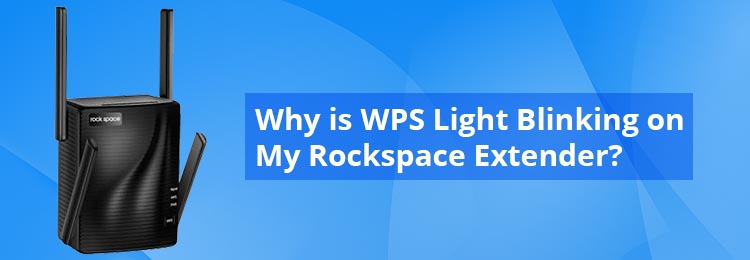
Why is WPS Light Blinking on My Rockspace Extender?
Rockspace WiFi extender has various lights on it. Each light serves its own purpose. You can understand the current status of your Rockspace extender by observing the lights’ behavior. The abnormal behavior of the LEDs will give you an indication about something being incorrect with the device and that your device needs attention. If you are seeing the WPS light blinking for a longer period of time, this means your extender demands some troubleshooting. In this blog, we are going to provide you with specific instructions about how to troubleshoot this issue along with what WPS is and why the issue has actually appeared.
What is WPS?
WPS refers to WiFi Protected Setup. It is a wireless network security standard. This helps by simplifying and establishing a faster connection between the devices and the extender or router. In general, when you want to access a wireless network, you need to know its SSID (network name) and password. But WPS enables a secure access to WiFi without having to know its SSID and password. This type of connection is possible only on devices that use WPA or WPA2-enabled security. That means if your device (router/extender) is encrypted with WEP security, then it won’t work.
Why is Rockpace Extender WPS Light Blinking?
Now that you know what WPS is, we shall come back to our main topic: the Rockspace WiFi extender WPS light blinking issue. Normally, the WPS LED status is as follows:
WPS LED On: The WPS connection has been successfully established
WPS LED Off: The WPS connection is disabled or there is no WPS connection
WPS Light Blinking: The WPS LED blinks while the WPS connection is being established. Once the connection is made, the LED turns solid.
If the WPS light keeps on blinking this means the WPS connection failed to establish during the setup process know that you can set up the extender using the manual process that involves the default IP address 192.168.0.254.
Let us now see what you can do to fix this issue. Please know that you can always get in touch with the technical team to get this issue resolved within a matter of minutes. But if you want to try your hands on troubleshooting, then give the below-given hacks a try.
How to Fix WPS Light Blinking Issue?
Check Power Supply
While you are trying to connect the Rockspace extender to the host router using the WPS button during the setup process, the power supply to both devices should be adequate. It perhaps happened that due to fluctuating power supply, the connection got interrupted and could not be made.
What you are suggested to do now is first check the power supply. You should check the power sockets as well as the power cables. Make the necessary amendments and then plug the extender and router into the power sources and then try the WPS setup process.
Check Internet Connection
During the setup process, the internet connection should be stable and non-shaky. It so happened that due to poor internet connection, the WPS setup process was not executed properly and thus causing the Rockspace extender WPS light blinking issue. Check with your ISP if there is an issue with the internet supply. Only after you are sure there the internet connection is perfectly fine, you should try connecting the devices again.
Reboot Rockspace Extender
Some minor technical hiccups can intervene in the WPS setup process. These can also be the reason behind the blinking WPS LED. Rebooting works like charm to get rid of the technical glitches. So, power off your Rockspace WiFi extender for some time and let it rest for a while. Disconnect all the cables that are connected to it. After some time, connect the cables and supply power to it. When the extender gets powered up completely, you should try checking if the WPS light still blinks. Try the next hack if the answer is yes.
Reset Extender
If the issue has yet not been fixed, then reset your Rockspace extender. Clear out all the settings from it. Once the reset is done, the factory settings will be restored on it. We are sure that the WPS light blinking issue would no more be bothering you. Now, you can try to set up the Rockspace WiFi extender to the host router using the WPS button. Here is how you can do this:
- Bring the Rockspace WiFi extender and the host router to the same room.
- Connect them to the wall sockets and provide them continuous power supply.
- Wait till the lights are solid.
- Press the WPS button on the extender.
- Thereafter press the WPS button on the host router.
The devices are now connected using the WPS method. The Rockspace WiFi extender is set up.
Need More Assistance?
This is how you can fix Rockspace WiFi extender WPS light blinking issue. We recommend you update the firmware of the device to the latest version by accessing the admin panel using re.rockspace.local. This will help you to get the maximum output from your extender. If you are wondering how to execute the firmware update process, contact our experts.
